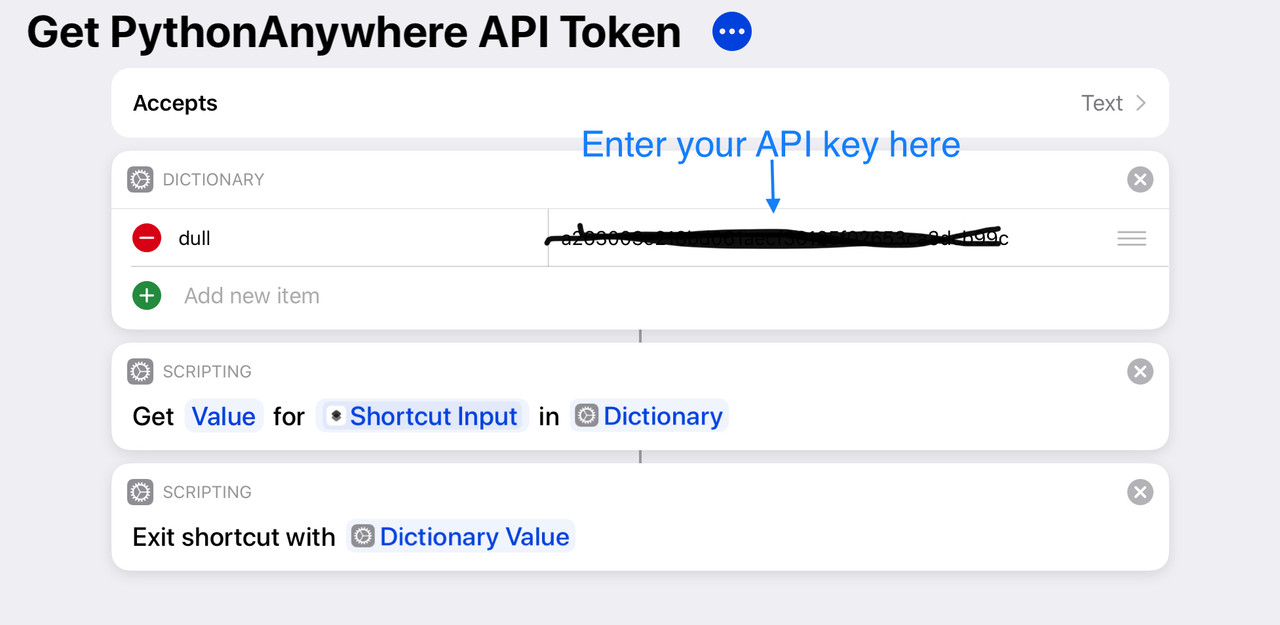The iPadOS update includes desktop-class browsing, and this makes PythonAnywhere consoles work better on iPad. You can now use a physical keyboard to input keys like alt and ctrl instead of using the row of keys on the bottom. This also fixes the issue where consoles aren't big enough on iPads with a large display.
But there is a problem caused by the update: you can't do ctrl+c in consoles. So I have successfully made a Shortcut that solves this problem:
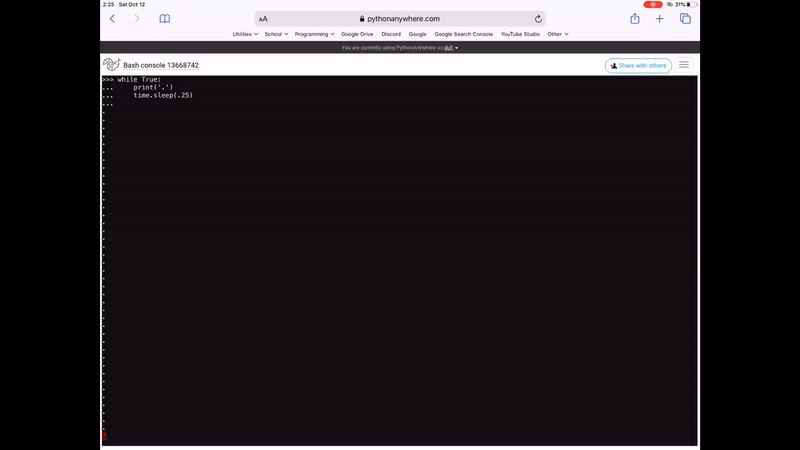
I plan to also add other keys like esc and the function keys, then I'll post the iCloud link to the shortcut so you can use it
 glenn
|
9718
posts
|
PythonAnywhere staff
|
glenn
|
9718
posts
|
PythonAnywhere staff
|